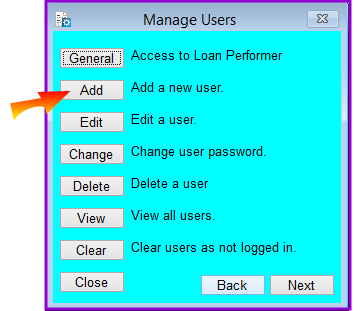
This window enables the system administrator to create Loan Performer user accounts, enter passwords and specify the different settings for each user account.
How do we add a user?
To add a user go to System/Users/Add a user, a screen like one below appears:
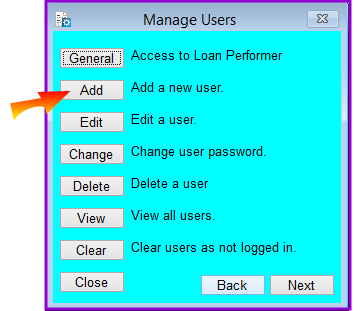
Click on the Add command button and a screen like the one below shows up:
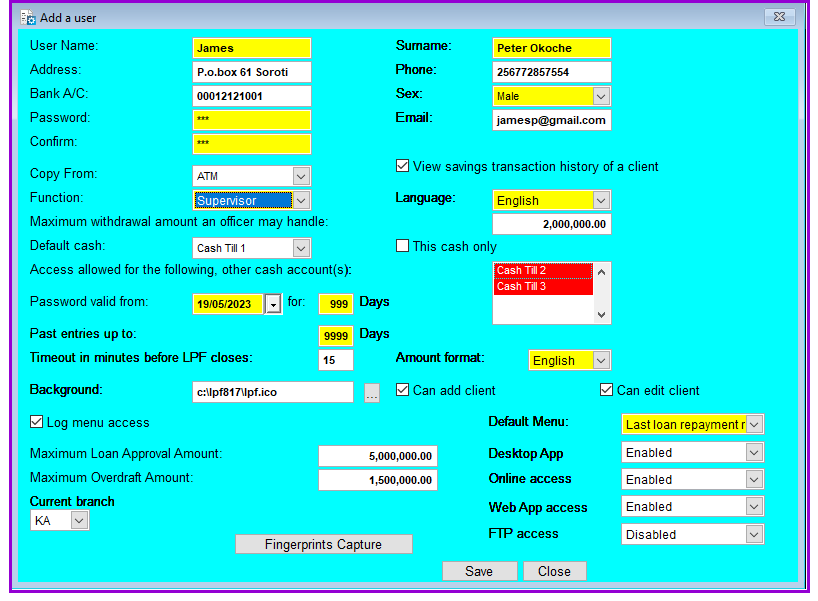
Note that this will be the name by which the User will login to Loan Performer.
- 1. Supervisor
- 2. Branch Manager
- 3. Assistant Manager
- 4. Accountant
- 5. Accounts Assistant
- 6. Cashier
- 7. Loans Officer
- 8. Savings Officer
- 9. Teller
- 10. Clerk
- 11. Guest
- 12. Insurance agent
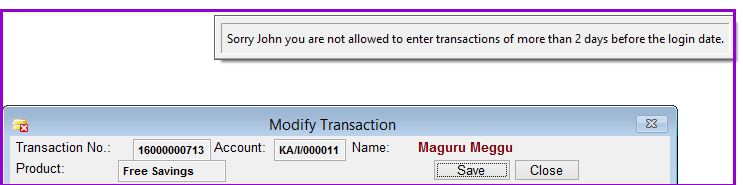
Desktop App: Crystal Software Limited runs both a desk top and web App for the officers of Microfinance Institutions to access the Loan Performer data base. This will enable savings and credit officers to enter data directly into the system from within and out side the office. Both Apps connect to the same database. The user will be enabled or denied access to the desk top app here.
Online access: This menu allows a user to manage MFI / SACCO clients that have on line access allow or deny them use of on line access functionality. It can be used to add clients, delete, update, reset client passwords, deny clients online access. Here a user can either be allowed or denied to manage online access.
Web App access: Crystal Software Limited has developed a Web Application that enables field officers of Microfinance Institutions to access the Loan Performer data base away in the field. This will enable savings and credit officers to enter data directly into the system from the field. It works in tandem with the desk top to enable data entry and viewing of reports. Both the Web and Desk top applications connect to the same database. The user will be enabled or denied access to the web app here.
FTP access: The File Transfer Protocol (FTP) is a standard network protocol used for the transfer of computer files between a client in this case LPF desk top and server on a computer network which allows LPF users to transfer/ upload desk top images and documents to a web server that can later be attached by an LPF user when registering a client online via web app. Here is where the added user can be given rights to access/use the FTP menu. To see how the FTP works please go to System Configuration/LPF General Configuration
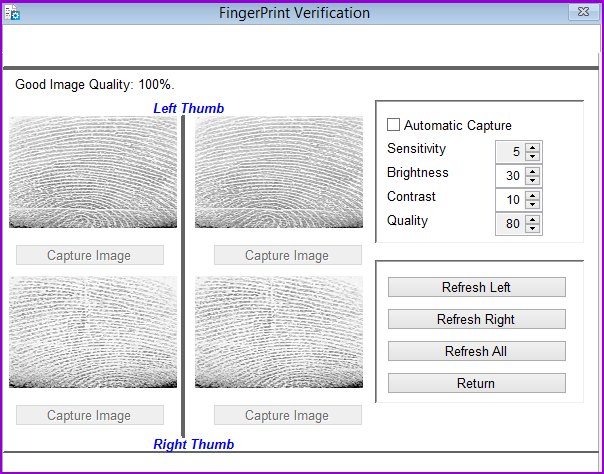
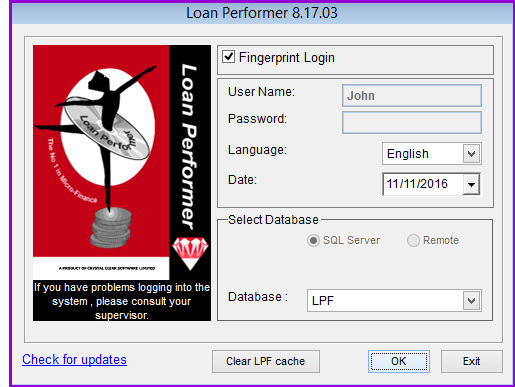
Click on the OK button, the fingerprint verification screen appears as shown below:
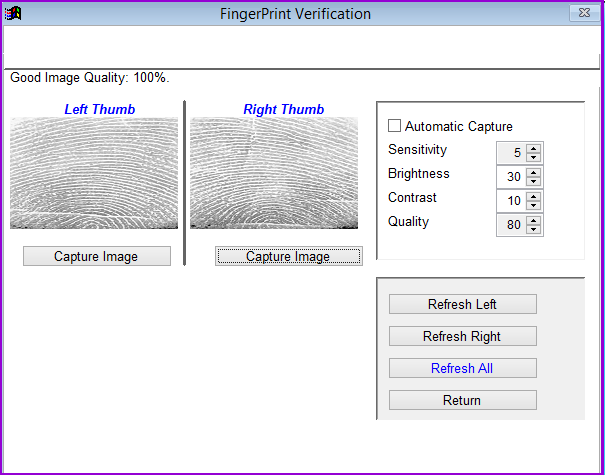
Capture the finger prints and if they match those stored in the system for the user name enter, login will be accepted.
Click the Save button to add the new user. You will be able to see all system users under System/Configuration/Users/View All Users.
The Nº 1 Software for Microfinance